How to Set the Code Page for 80mm Thermal Receipt Printer?
Ella Zhang
OCOM Original
2014-10-22 17:55:28
The Printer Settings Utility will be used to set the switch the code page, briefly as follows:
1. Open "Tools" in the CD for the 80mm thermal receipt printer, click 
2.Tool interface is as follows:
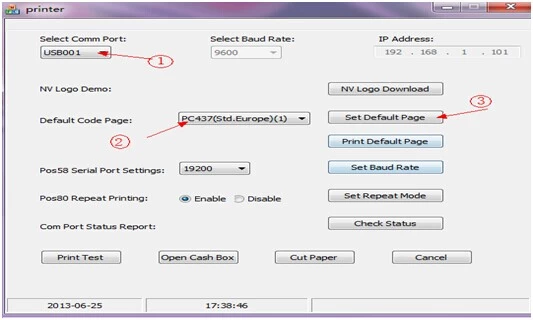
1) Select comm port for printer and computer. If Serial port, need to selectt the correct baud rate which is corresponding to the self-test page; if LAN port, be sure to fill in the correct IP address.
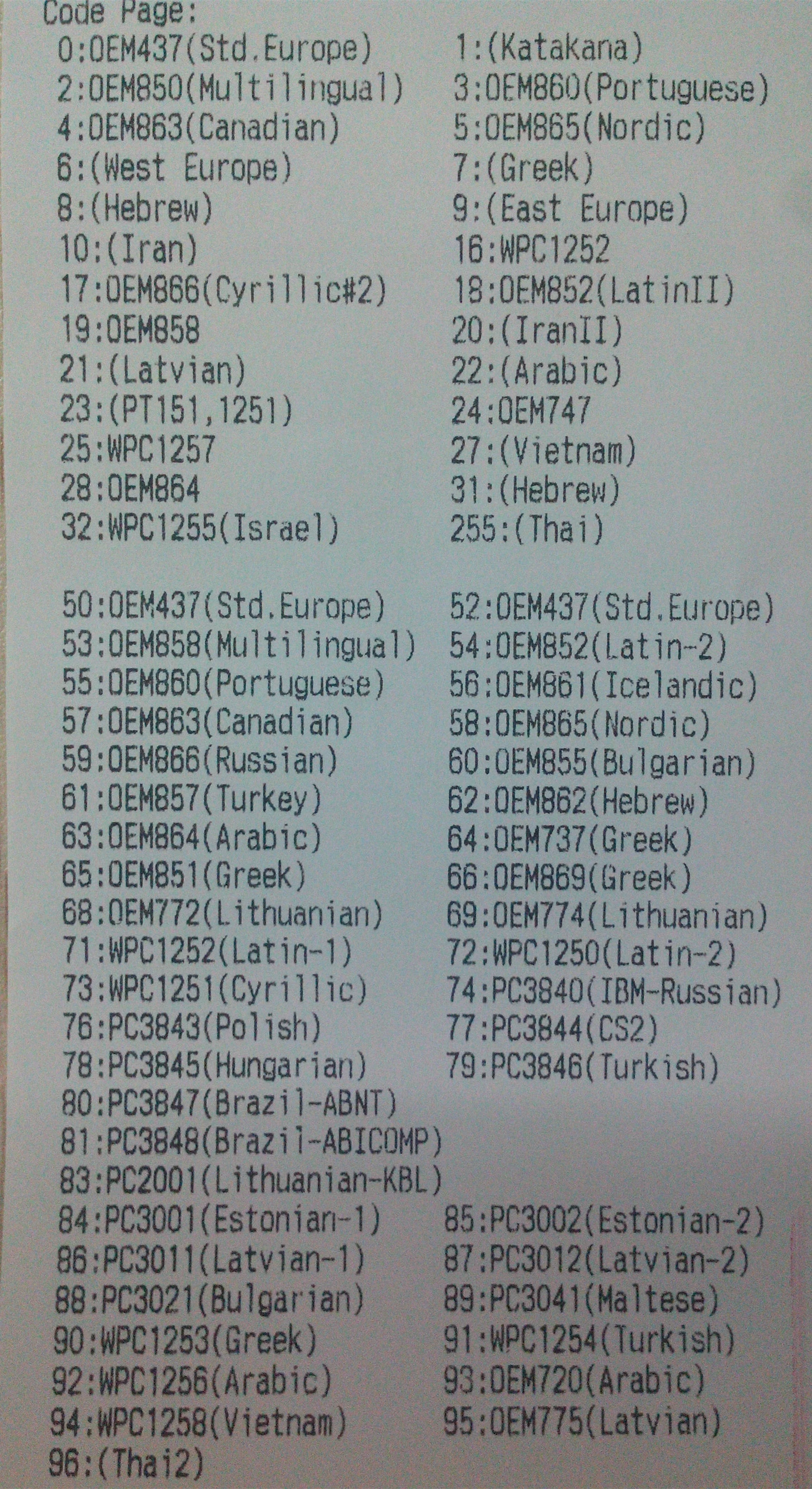

2.Tool interface is as follows:
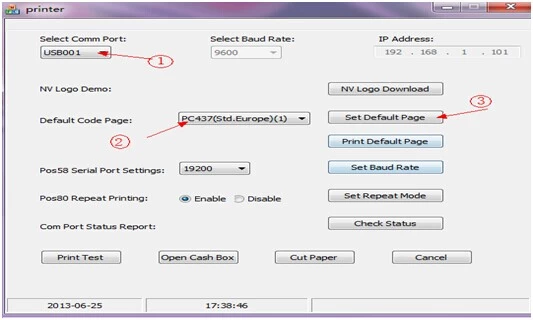
1) Select comm port for printer and computer. If Serial port, need to selectt the correct baud rate which is corresponding to the self-test page; if LAN port, be sure to fill in the correct IP address.
2) After setting the port, select the code page need, you can refer to the self-test page.
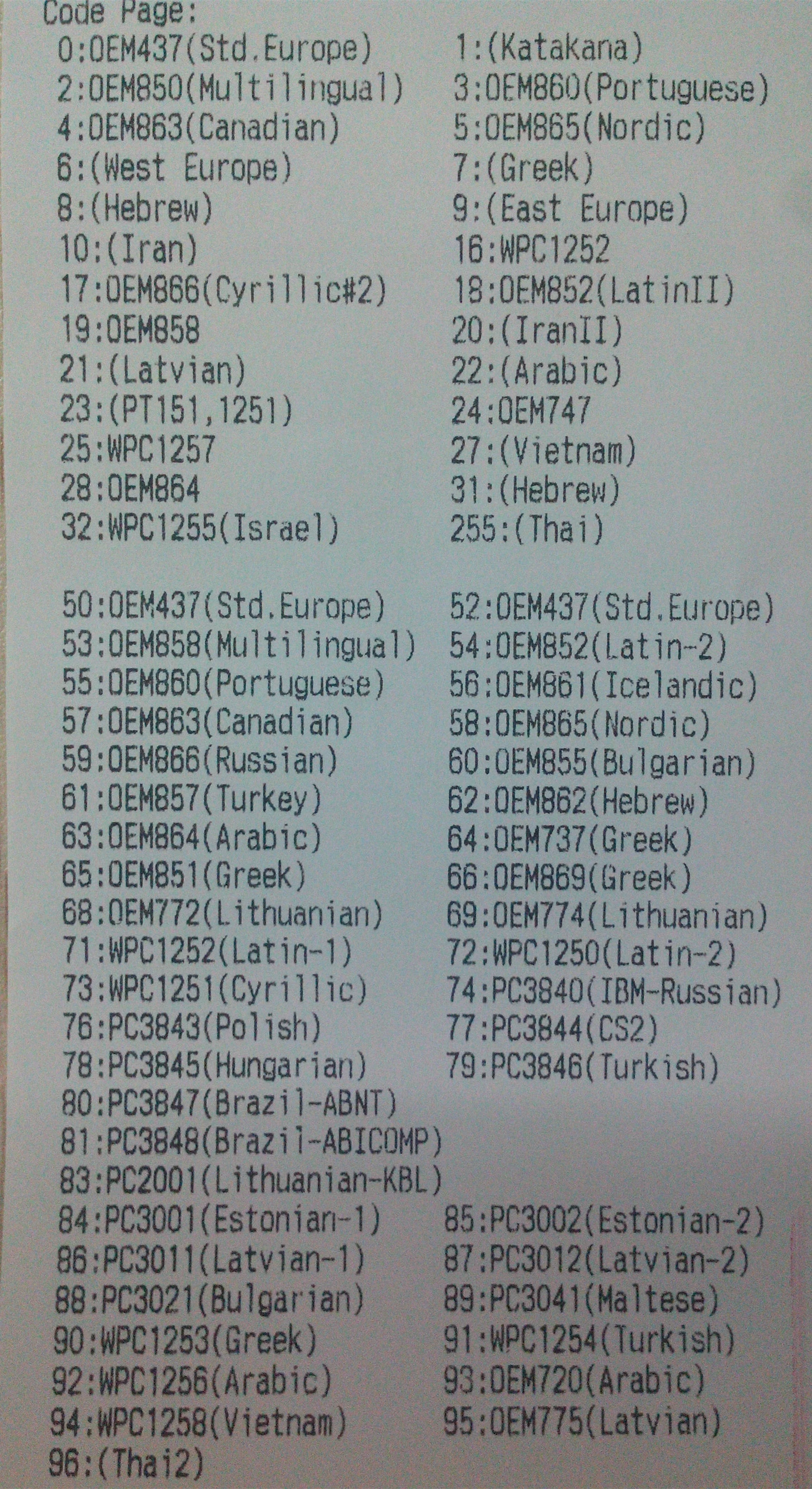
3) Finally set default page. After setting, print a test page to see if setup successfully.
















