Instruction of Change Baud Rate for Bluetooth Printer (To 115200bps)
Mercy Zhang
2014-09-04 18:29:13
1. Connect Bluetooth printer to PC with USB cable, turn on the printer (need to install printer driver on PC and install paper in printer).
2. Open Bus Hound, select “Devices”, in drop-down list, double click “USB Printing Support”.
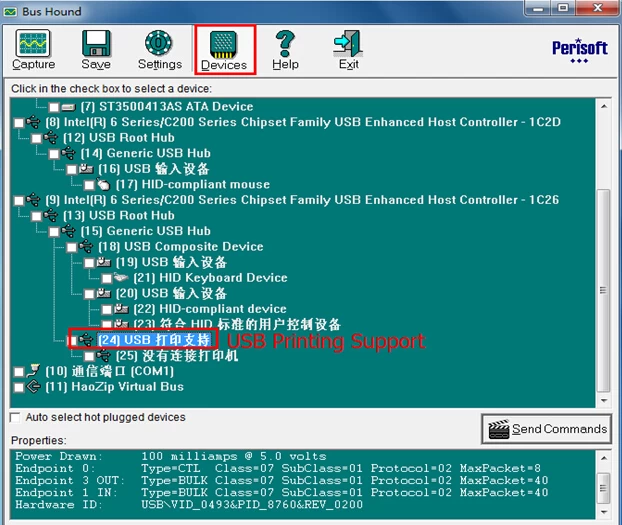
In the new interface, select “USB”, and then “ Bulk Out”. Input command below: 1f 1b 1f df 05. Click “RUN”.
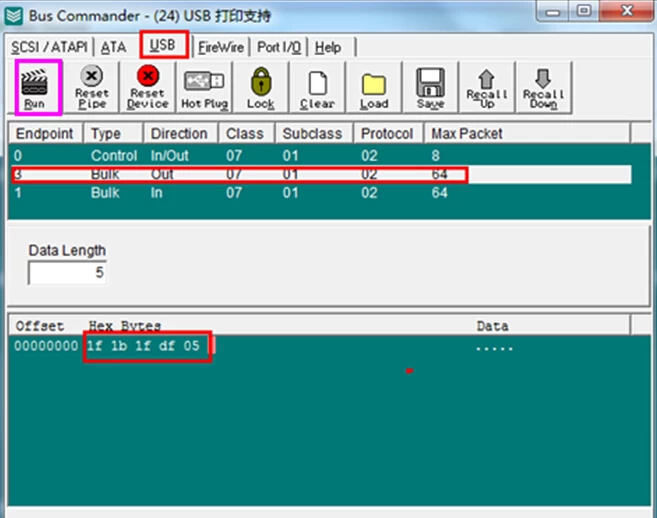
If printer prints “Bluetooth baudrate is set to 115200bps”, means the setting is successful.
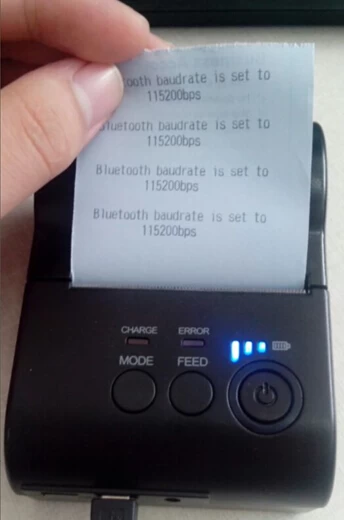
NOTE: After setting Bluetooth printer’s baud rate, the baud rate for the relative APP should also be changed. Printer works only when the two baud rates are the same. If want to change baud rate to other speed, can send the following commands:
1f 1b 1f df 01-----------------9600bps
1f 1b 1f df 02-----------------19200bps
1f 1b 1f df 03-----------------38400bps
1f 1b 1f df 04-----------------57600bps
1f 1b 1f df 05-----------------115200bps
2. Open Bus Hound, select “Devices”, in drop-down list, double click “USB Printing Support”.
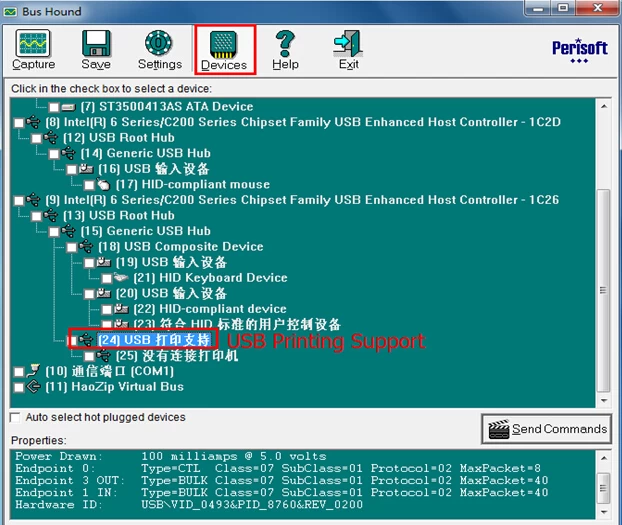
In the new interface, select “USB”, and then “ Bulk Out”. Input command below: 1f 1b 1f df 05. Click “RUN”.
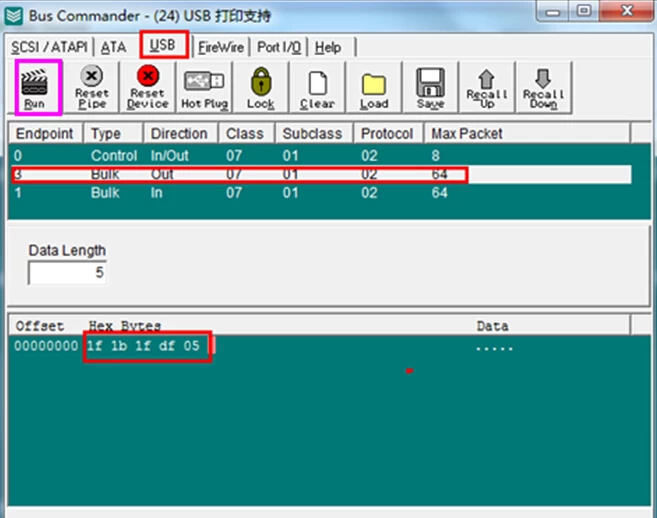
If printer prints “Bluetooth baudrate is set to 115200bps”, means the setting is successful.
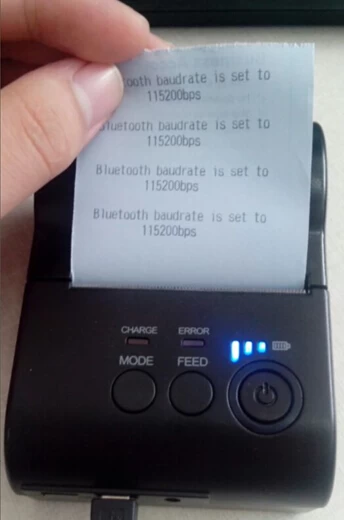
NOTE: After setting Bluetooth printer’s baud rate, the baud rate for the relative APP should also be changed. Printer works only when the two baud rates are the same. If want to change baud rate to other speed, can send the following commands:
1f 1b 1f df 01-----------------9600bps
1f 1b 1f df 02-----------------19200bps
1f 1b 1f df 03-----------------38400bps
1f 1b 1f df 04-----------------57600bps
1f 1b 1f df 05-----------------115200bps


















