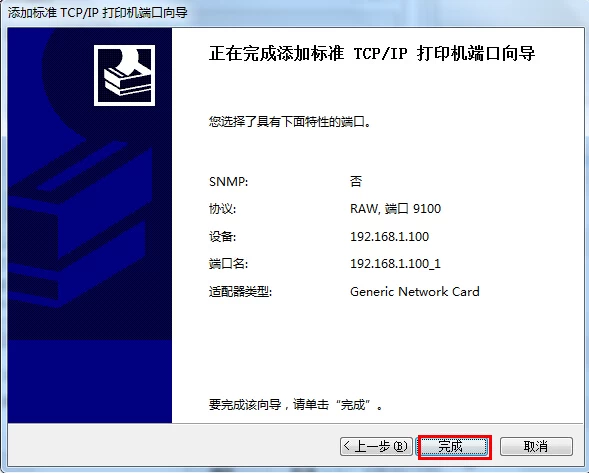How to Add the printer network port
Hans
Original
2014-11-21 16:44:51
How to Adding a network printer port
Keywords: network port printer, LAN printer, thermal printer, receipt printer
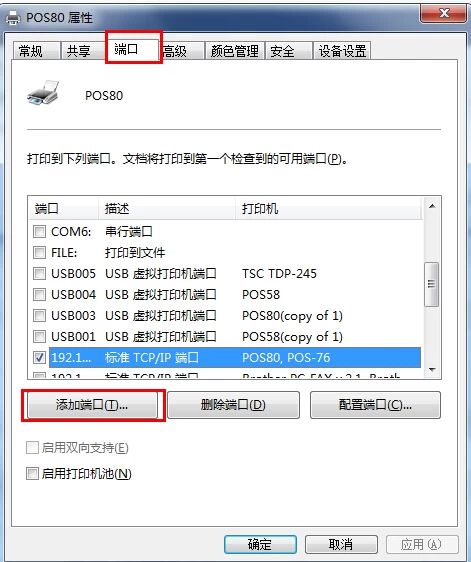
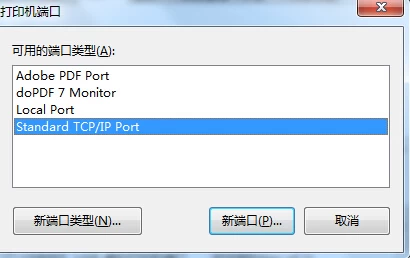
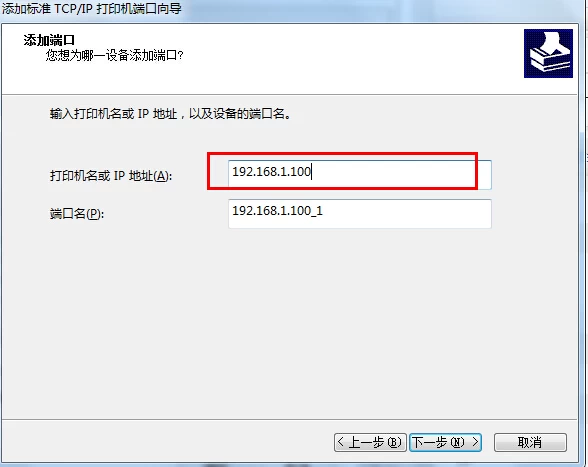
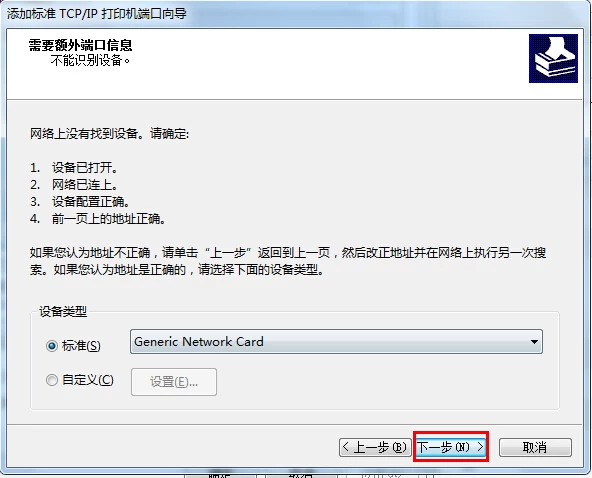
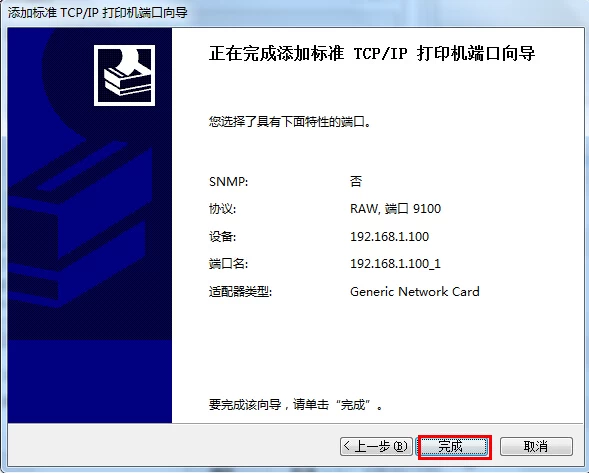
Ethernet port for LAN printer can easily share printing, so the network printer increasingly loved by the people, then how to add a printer network port network port it?
First: Install the printer driver, and find that you have installed the printer driver in the device to the printer list.
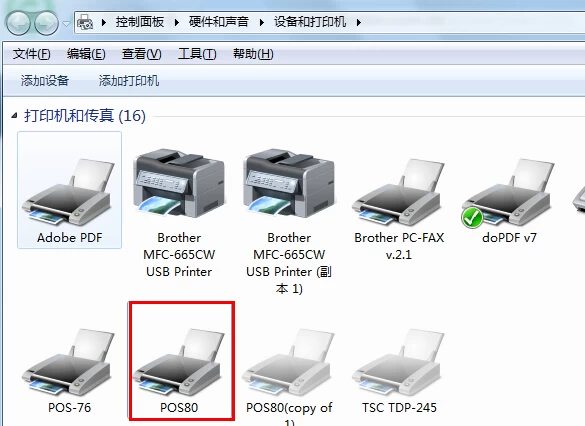
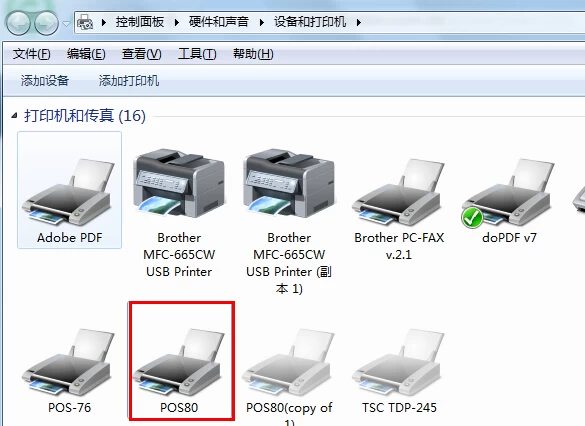
Then open the printer properties in the list of ports, select Add Port
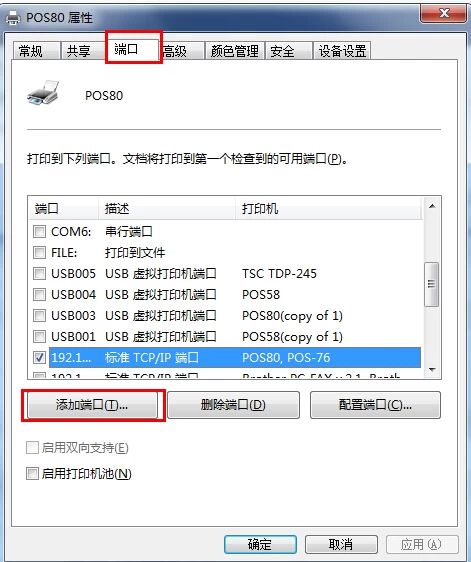
Then double-click "TCP / IP" port in the new window that appears
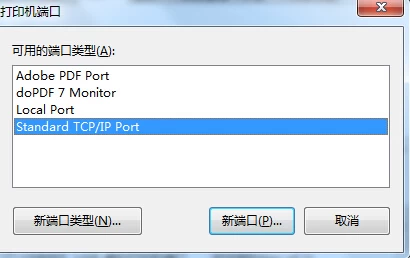
Select Next in emerging Wizard prompt window and enter the IP ports you need to add in the next window, such as 192.168.1.100
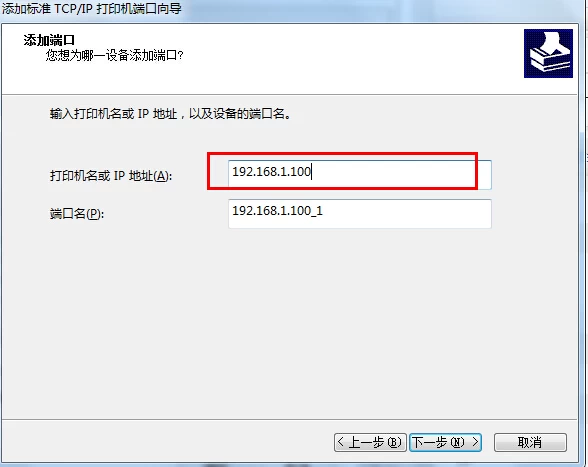
Next, the computer will automatically search for the port you added, after waiting for some time, we click Next
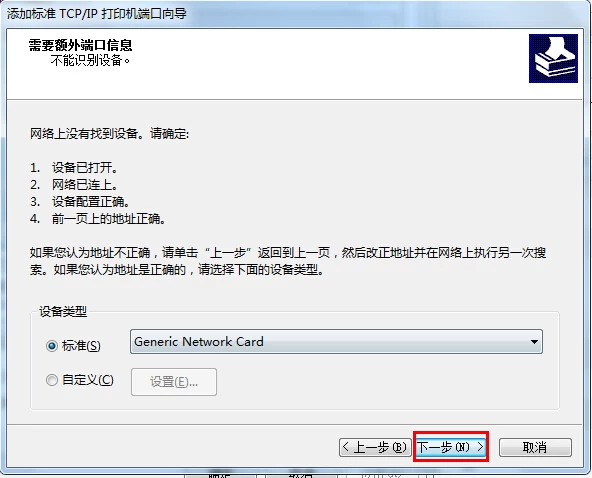
Finally, we will see the following window, click "Finish" to add the port is completed.