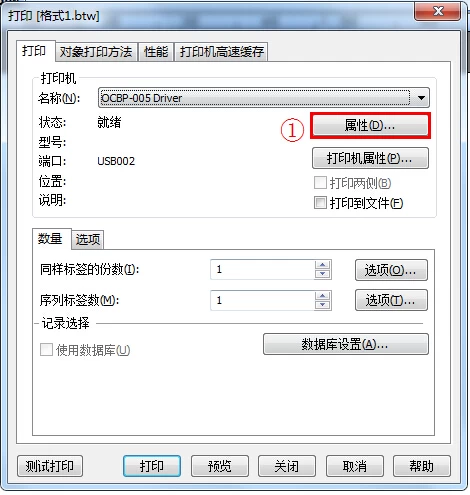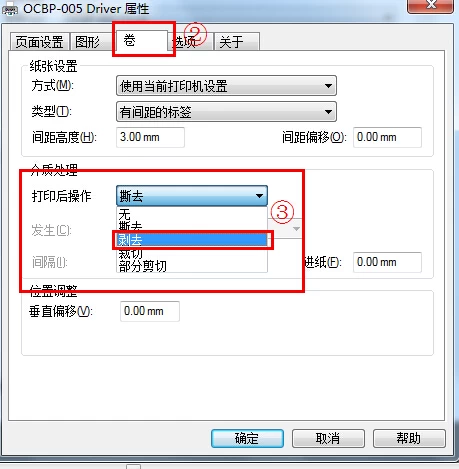How to set automatically peel label model which printer is OCBP-005
HANS
Original
2014-12-19 17:39:35
How to set automatically peel label model which printer is OCBP-005
label printer, barcode label printer, barcode printer,
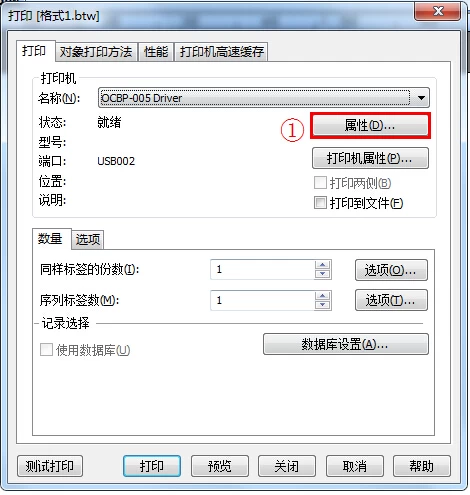
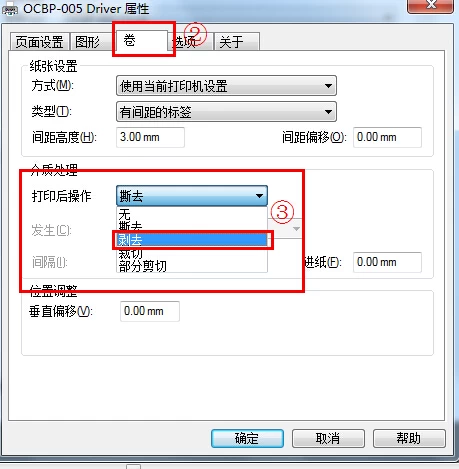
OCBP-005 label printer, the paper can be set to manual and automatic stripping torn. In practice, the automatic release function can provide a lot of convenience for people. Then peel off the automatic feature thermal label printers need how to set it?
OCBP-005 thermal label printer support Bartender label editing software, after opening the bartender, the way out of the paper can be adjusted automatically stripped, follow these steps:
Click on "Print" ---- and then select "Properties" page in the print control ----- select "Volume" in the properties list ---- select "stripping" in the list of media processing.