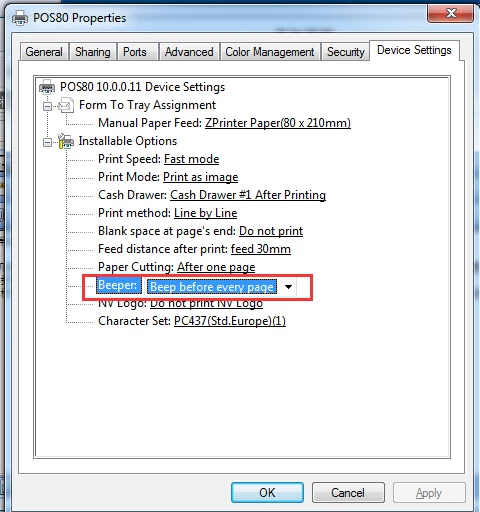How to set buzzer prompt time at 80MM printer
HANS
Original
2016-01-08 19:34:34
How to set buzzer prompt time at 80MM printer
80mm thermal printer, receipt printer, thermal printer factory
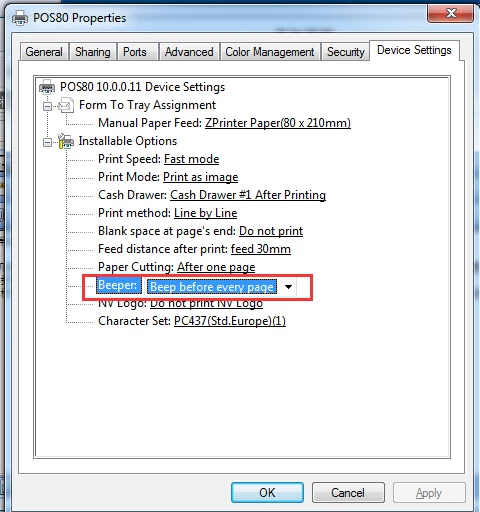
80mm thermal printer comes with beeper function, mainly to remind the user of bills being printed, the buzzer prompt time can be set, can be set to sound before printing, and after printing voice, or not sound. The setting method is as follows:
Open the "Devices and Printers" list, then select 80MM printer driver, right click and select "Printer Properties" in the "Device Settings" you can set the buzzer, as shown: