Notes for Installing the Driver for Barcode Label Printer OCBP-005
Ella Zhang
Orininal
2014-09-12 20:11:28
For the thermal barcode label printer OCBP-005 OCOM provides, here we'd like to share some notes when installing the driver for it:
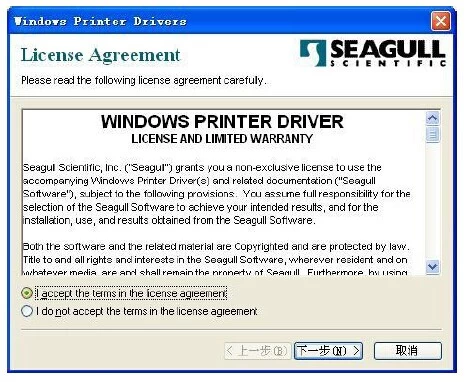
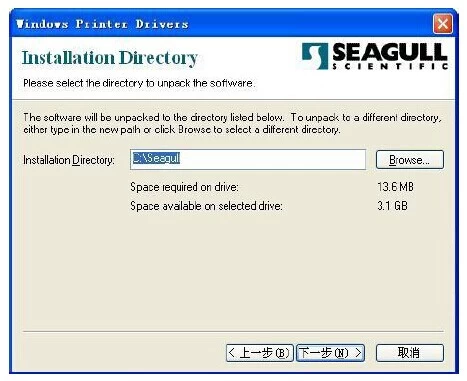
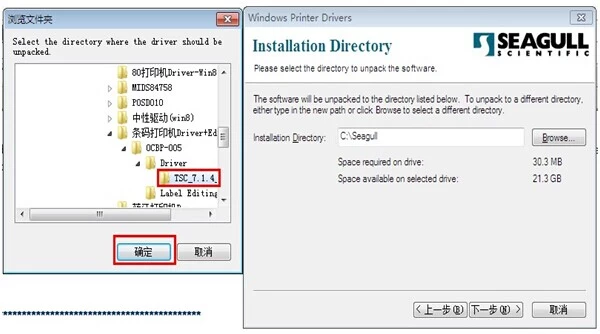
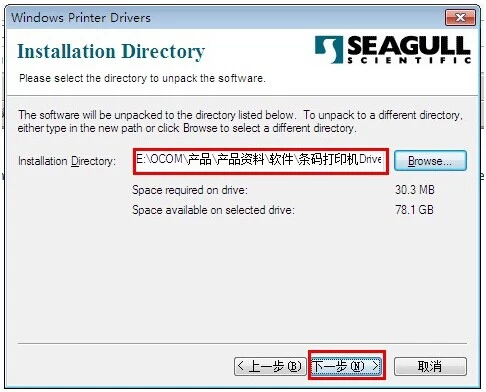
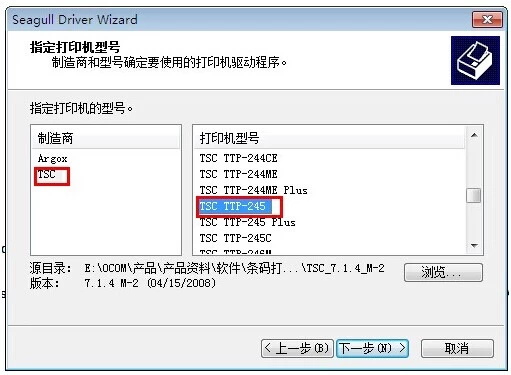
1. Run  to install
driver, see below:
to install
driver, see below:
 to install
driver, see below:
to install
driver, see below: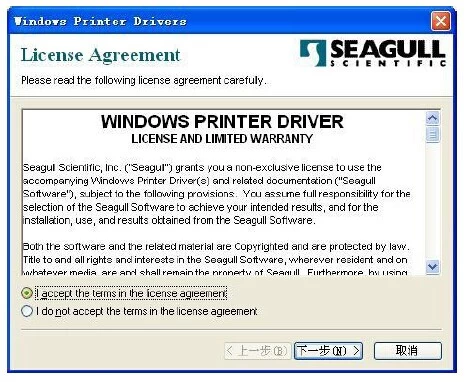
2. Need to notice
a few points during this step.
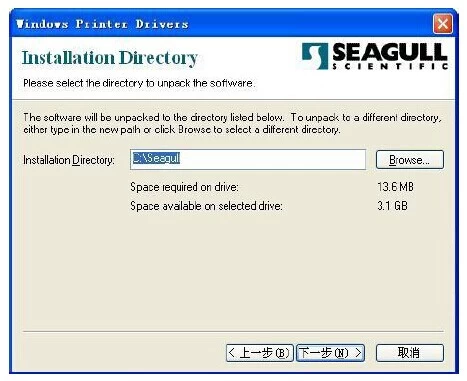
Click Browse to
select the directory where the driver should be unpacked. And here just show you the directory of the
listed in my computer, you can select according to yours.
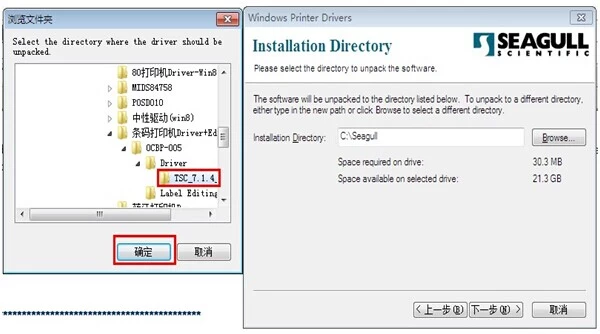
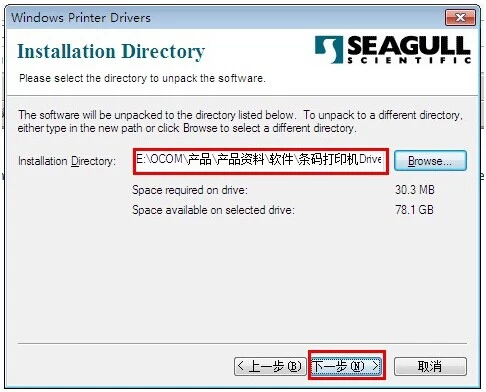
Next installation steps are still same, then
TCS TTP-245 will be displayed (Select printer model TCS TDP-245):
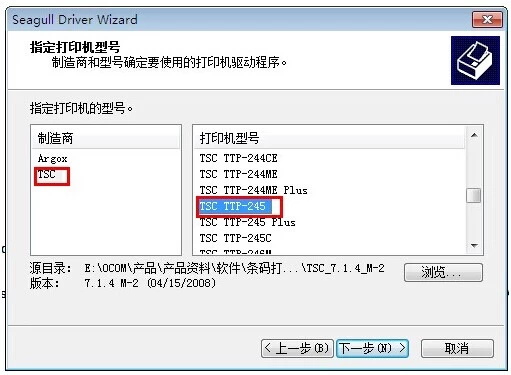
Now you can continue to install it
according to the "Driver Installation Guide" we provide.
Hope
it'll be helpful for you all.


















